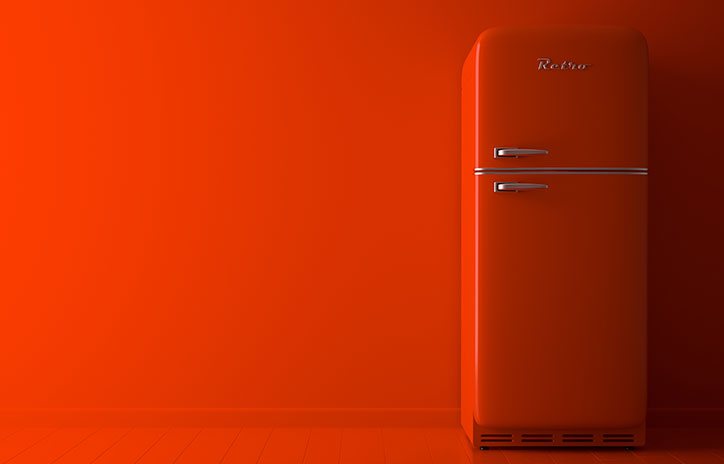Alert
Datepicker
Days of Week Disabled
Days of Week Highlighted
AutoClose
DatesDisabled
Toggle Active
Today Highlight
Calendar Weeks
Date Range
Grid Stack
LightBox
Notification
Notification Alert
Notification color : data-type="inverse" Notification position : data-align="left"
Notification Position
Change data-type : data-type="inverse" to change notification color
Notification Behaviour
use code data-animation-in="animated fadeIn" data-animation-out="animated fadeOut" notification animation effect
Pnotify
Notification Alert
| Primary Notice | Use id pnotify-default to use this style notification |
|
| Primary Notice | Use id pnotify-default to use this style notification |
|
| Success Notice | Use id pnotify-success to use this style notification |
|
| Info Notice | Use id pnotify-info to use this style notification |
|
| Danger Notice | Use id pnotify-danger to use this style notification |
Desktop Notifications
| Success Notification | Use id pnotify-desktop-success to use this style notification |
|
| Info Notification | Use id pnotify-desktop-info to use this style notification |
|
| Warning Notification | Use id pnotify-desktop-warning to use this style notification |
|
| Danger Notification | Use id pnotify-desktop-danger to use this style notification |
Notification Position
| Top Left | Use id pnotify-stack-top-left to use this style notification |
|
| Bottom Left | Use id pnotify-stack-bottom-left to use this style notification |
|
| Bottom Right | Use id pnotify-stack-bottom-right to use this style notification |
|
| Custom Left | Use id pnotify-stack-custom-left to use this style notification |
|
| Custom Right | Use id pnotify-stack-custom-right to use this style notification |
|
| Custom Top | Use id pnotify-stack-custom-top to use this style notification |
|
| Custom Bottom | Use id pnotify-stack-custom-bottom to use this style notification |
Notification Option
| No Title | Use id pnotify-no-title to use this style notification |
|
| Rich Title | Use id pnotify-rich to use this style notification |
|
| Click to Close | Use id pnotify-click to use this style notification |
|
| Custom Button | Use id pnotify-buttons to use this style notification |
|
| Callback Button | Use id pnotify-callbacks to use this style notification |
|
| Progress Button | Use id pnotify-progress to use this style notification |
|
| Dynamic Progress Button | Use id pnotify-dynamic to use this style notification |
|
| Multiline Button | Use id pnotify-multiline to use this style notification |
|
| Prompt Button | Use id pnotify-prompt to use this style notification |
|
| Confirm Button | Use id pnotify-confirm to use this style notification |
|
| Stickey Button | Use id pnotify-sticky to use this style notification |
|
| Permenant Button | Use id pnotify-permanent-buttons to use this style notification |
Rating
1/10 Rating
Use id="example-1to10" to see default rating
Movie Rating
Use id="example-movie" to see movie rating
Square Rating
Use id="example-square" to see square rating
Pill Rating
Use id="example-pill" to see pill rating
Reverse Rating
Use id="example-reversed" to see reverse rating
Horizontal Rating
Use id="example-horizontal" to see horizontal rating
Font Awesome Rating
Use id="example-fontawesome" to see font awesome rating
CSS Stars Rating
Use id="example-css" to see css stars rating
Fractional Star Rating
Use id="example-fontawesome-o" to see fractional star rating
Range Slider
Basic example with custom formatter and colored selected region via CSS.
Range selector, options specified via data attribute.
Filter by price interval: € 10 € 1000
Sliders can be enabled and disabled.
Enabled
Using events to work with the values and style the selection and handles via CSS. The tooltip is disabled and diferent shapes for the handles.
R
G
B
Vertical Slider with reversed values (largest to smallest).
Unusual tooltip positions
Destroy instance of slider by calling destroy() method on slider instance via JavaScript.
Able to bind to 'slide' JQuery event on slider, which is triggered whenever the slider is used.
Current Slider Value: 3
Tooltip can always be displayed.
Precision (number of places after the decimal) can be specified.
Setting custom handlers.
Using a custom step interval.
Coloring the low and high track segments.
Note that there is no low track on the single-value slider. The area to lesser than the value of the handle is the selection.
Using tick marks and labels.
Using tick marks at specific positions.
With a logarithmic scale.
Focus the slider handle after a value change.
Accessibility with ARIA labels
Example slider label Example low value Example high value
Auto-Register data-provide="slider" Elements
Example slider label
Create an input element wth the data-provide="slider" attribute automatically turns it into a slider. Options can be supplied via data-slider- attributes.
Highlight ranges on slider with rangeHighlights attribute 14
Using tick marks at specific positions..
Slider
Syntax Highlighter
Basic Usage
The recommended way to mark up a code block (both for semantics and for Prism) is a <pre> element with a element <code> inside, like so:
Code:
Output:
p {
color: #1abc9c
}
HTML Markup
Use the following code to use HTML syntax highlighter.
Usage:
Example:
CSS Markup
Use the following code to use HTML syntax highlighter.
Usage:
Example:
Line Number
Line number at the beginning of code lines.
Obviously, this is supposed to work only for code blocks (<pre><code>) and not for inline code. Add class line-numbers to your desired <pre> and line-numbers plugin will take
care.
Optional: You can specify the data-start (Number) attribute on the <pre> element. It will shift the line counter.
Usage:
Example:
Line Highlight
Highlights specific lines and/or line ranges.
You specify the lines to be highlighted through the data-line attribute on the <pre> element, in the following simple format:
- A single number refers to the line with that number
- Ranges are denoted by two numbers, separated with a hyphen (-)
- Multiple line numbers or ranges are separated by commas.
- Whitespace is allowed anywhere and will be stripped off.
Usage:
Example:
Tree View
Nestable
Nestable
-
Item 1
-
Item 2
-
Item 3
-
Item 4
-
Item 5
-
Item 6
-
Item 7
-
Item 8
-
-
Item 9
-
Item 10
-
-
Item 11
-
Item 12
-
Item 13
-
Item 14
-
Item 15
-
Item 16
-
Item 17
-
Item 18
-
-
DragItem 13
-
DragItem 14
-
DragItem 15
-
DragItem 16
-
DragItem 17
-
DragItem 18
-